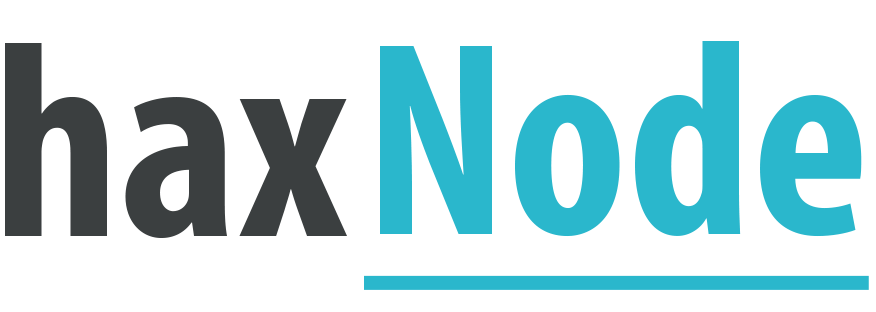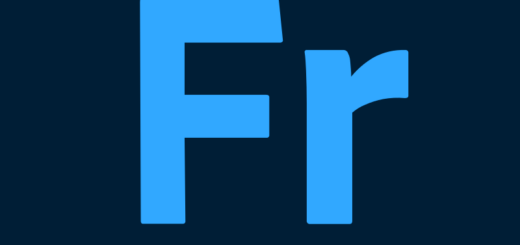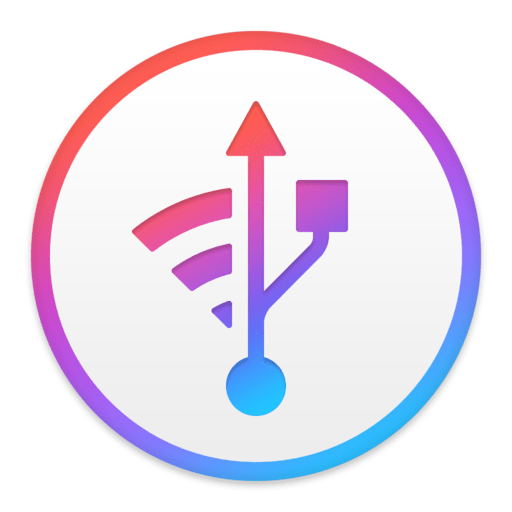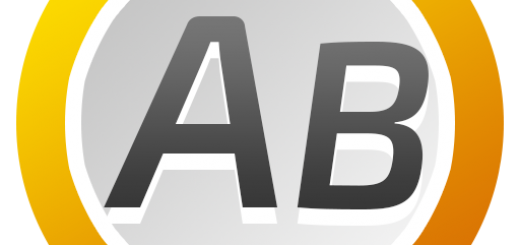FabulaTech USB for Remote Desktop Workstation & Server v6.2.20

USB for Remote Desktop Overview
USB for Remote Desktop. Access local USB devices in remote Windows session. When you work in a remote desktop environment, getting access to your locally plugged USB devices can be quite problematic. In some cases you still can use some workarounds like plugging the USB device into the remote machine directly but in the most cases it’s not a solution.
Key Features of USB for Remote Desktop
- Challenge of USB redirection to Remote Desktop
When you work in a remote desktop environment, getting access to your locally plugged USB devices can be quite problematic. In some cases you still can use some workarounds like plugging the USB device into the remote machine directly but in the most cases it’s not a solution. - FabulaTech solution
USB for Remote Desktop is a software allowing redirection of locally plugged USB devices to you remote desktop session. It appears like the USB device is plugged directly to the remote side. - The program consists of Server and Workstation parts. The Workstation part is installed on the local computer or thin client where USB devices are physically plugged. The Server part is installed on the remote side you are connecting to via Microsoft RDP, Teradici PCoIP or Citrix ICA. The Server part makes redirected USB devices available for remotely logged users.
The program supports a wide range of USB hardware and does not require any special configuration. - Supports Windows and Linux as a remote desktop in different configurations
USB for Remote Desktop supports Windows and Linux remote desktops. It does not matter what protocol is used for accessing the remote side — Microsoft RDP, Teradici PCoIP, Citrix ICA. It does not matter what environment is used — Microsoft Azure, Microsoft Terminal Services, Hyper-V, Citrix XenApp, Citrix XenDesktop, VMware View, Amazon Workspaces and others. - Any compatible Windows and Linux Client software can be used for accessing remote Windows and Linux side. And there is no need to change firewall settings.
- Works with any USB devices
The program is not limited to some specific models of USB devices. It is compatible with any of them. So, it is really universal solution for USB device redirection. Even the most exotic USB devices can be redirected to your remote desktop environment. - Auto-redirecting of hot-plugged USB devices
Using the Administrative Utility, USB for Remote Desktop can be configured to redirect any newly plugged USB device immediately and automatically. You don’t have even to divert your attention away from the working process. The program will redirect the USB devices automatically every time you plug them in. - USB port redirection
In some cases it is really convenient to use some dedicated USB port for redirection. In such case any USB device being plugged to that port will be redirected to remote side. All other devices will be for local use only. - Ready for Enterprise
For large installations, it’s possible to configure the program for local and domain users remotely. The configuration can be done via Active Directory allowing to pre-set needed settings or even disable USB redirection for specified users or just for specific types of USB devices.
USB for Remote Desktop System Requirements
Below are the minimum system requirements for running the USB for Remote Desktop
| Processor: | Intel Pentium 4 or later. |
| RAM: | 2 GB available memory. |
| Windows: | 11, 10, 8.1/8, 7. |
| Space: | 150 MB available space. |
USB for Remote Desktop Changelog
Below is the list of changes made to the current version of USB for Remote Desktop.
USB for Remote Desktop Screenshots
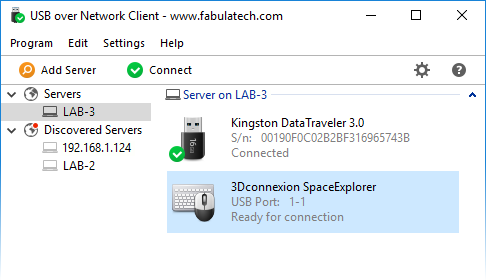
How to use USB for Remote Desktop?
Follow the below instructions to activate your version of USB for Remote Desktop.
- Install software using given installer (in Setup folder)
- Close program if running (Even from system tray)
- Extract “Crack.zip” file and Choose either x64 or x86 and copy System32 folder to C:\Windows (confirm replacing)
- That’s it, Enjoy!
USB for Remote Desktop Details
Below are the details about USB for Remote Desktop.
| App Size: | 36.4 MB |
| Setup Status: | Untouched |
USB for Remote Desktop Download Links
FabulaTech USB for Remote Desktop Workstation & Server v6.2.20.zip | Mirror | Mirrors
Older Version
FabulaTech USB for Remote Desktop Workstation & Server v6.2.16.zip | Mirror | Mirrors
FabulaTech USB for Remote Desktop Workstation & Server v6.2.4.zip | Mirror | Mirrors
FabulaTech USB for Remote Desktop Workstation & Server v6.1.5 + Crack.zip | Mirror